Getting Started
An Amazon repricer is a tool that helps you automatically adjust the prices of your products on Amazon to stay competitive with other sellers. The purpose of a repricer is to help you increase your sales and profitability by keeping your prices competitive and in line with the market.
By keeping your prices competitive, you can attract more customers and make your products more visible on the platform. Repricing can also help you optimize your pricing strategies based on your specific needs and goals, such as increasing profit margins or reducing unsold inventory.
It is very easy to set and start repricer. You need to set your minimum price, maximum price and rule (For more information about Repricing Rules Click Here).

After you set minimum, maximum and rule just start the repricer on the play button.
Repricing Rules
With repricing rules, you can set some settings to adjust repricer what to do. we have predefined few rules, but you can always set your own rule.
When creating custom rule, you need to choose "Custom Rule" and enter rule name and rule description.
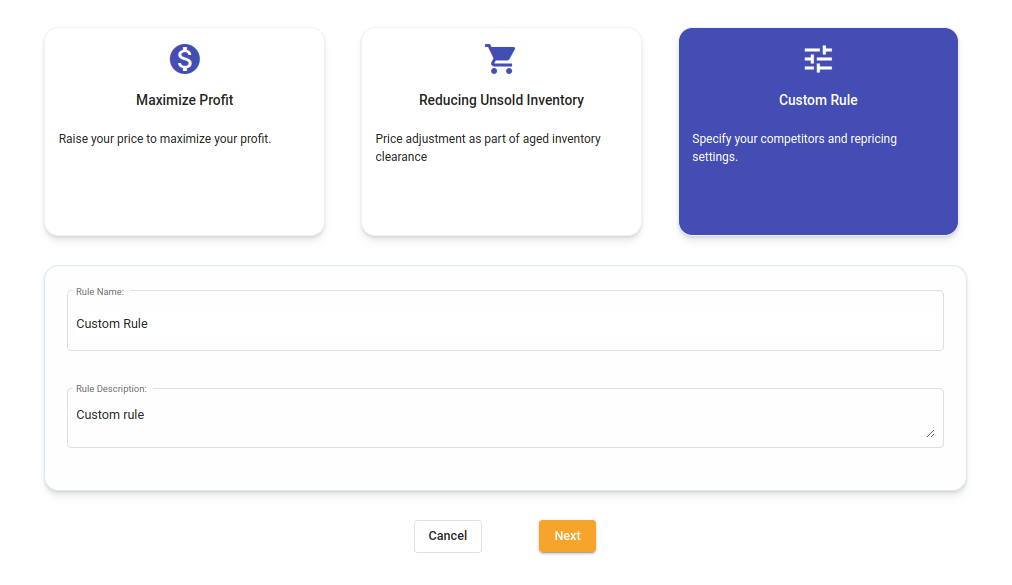
Here, you can set Stay in Buy Box settings and this settings will be used only when you are in the Buy Box.
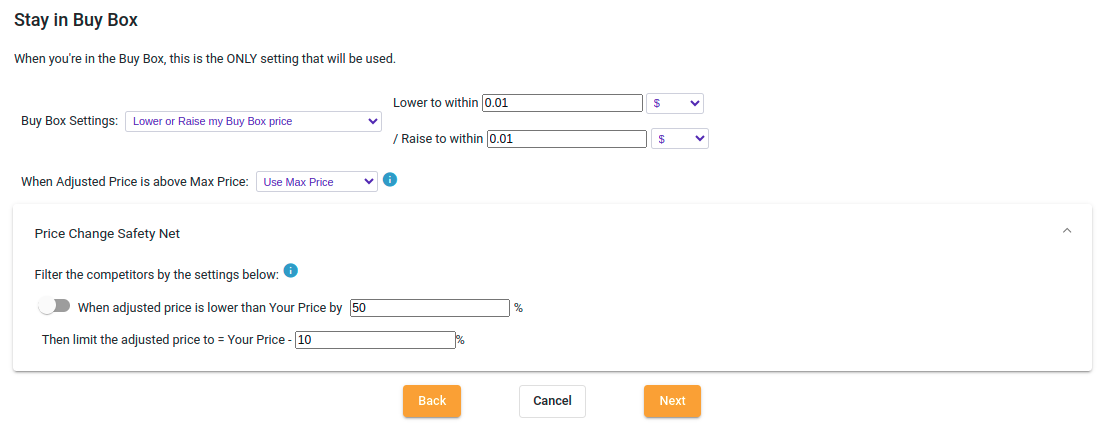
In Price Change Safety Net, you can protect your price from drastic lowering. You can set drop limit in percentage from your price and can set min price limit in percentage. For example old price: $10 and new price: $4. This is more then 50% lowering so this setting will protect your price and will set it to be 10% from your price, so it will be $9.
Manage Listings
You can manage your listings in Repricer > Listings view.
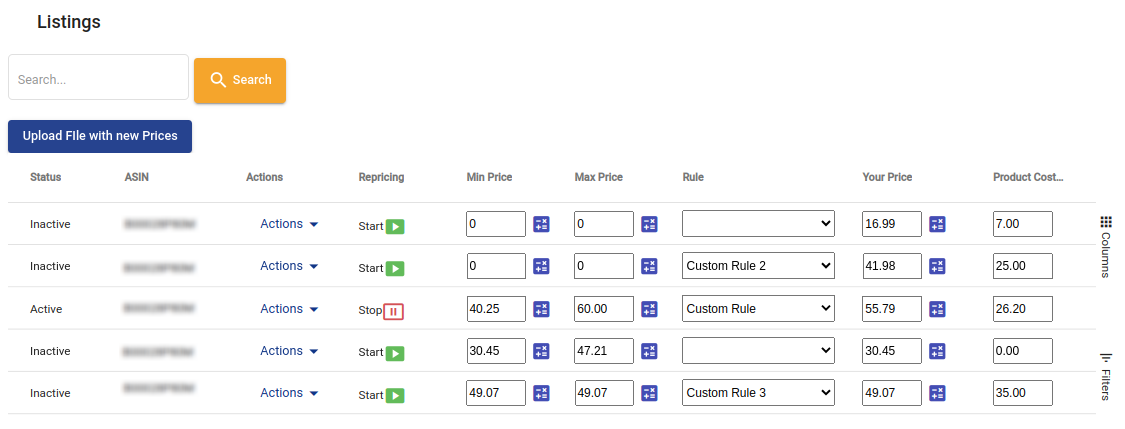
Here you can manage your Listings. The listings will not appear initially after your first log in, so you need to click on "Sync" button. When you click it, wholeseller.io will be synchronized with your store so you can see your listings. And in the future when you will add new listing in your store, it will be automatically added in wholeseller.io.
In this table with listings there are 38 columns with information for the listing like: asin, min price, max price, your price, rule, product cost, amazon title, brand, bsr, seller sku, upc, status, referral fee, fba fee and more.

You can start repricer with clicking on the play button. When repricer is started it will look like on the image. But before you start repricer you need to enter min price, max price, product cost and rule.
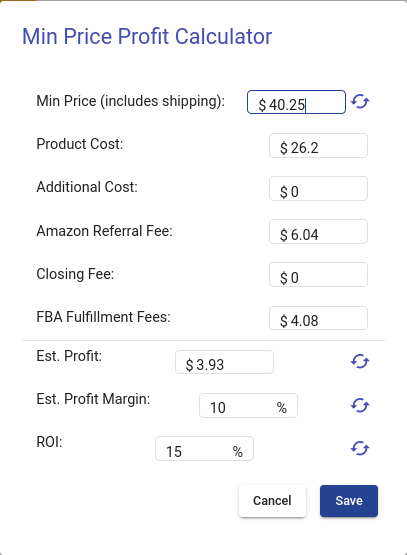
When you click on Min, Max or Your Price input, a calculator will open. Here you can see some information about price and costs. For every price you enter, with the refresh button next to the input, you can calculate referral fee, profit, profit margin and ROI. Also you can do it vice versa, you can enter ROI and calculate the price for that ROI. The same thing is with profit and profit margin. So, with this calculator you can make some strategies to set your minimum and maximum price with calculated ROI or Profit.
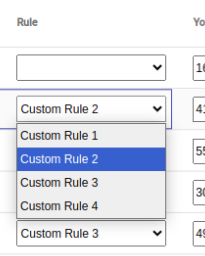
From the dropdown menu you can choose which rule do you want to be set for repricing. For more about rules Click Here.
Price History
In Price History you can monitoring changes of the price of each listing.
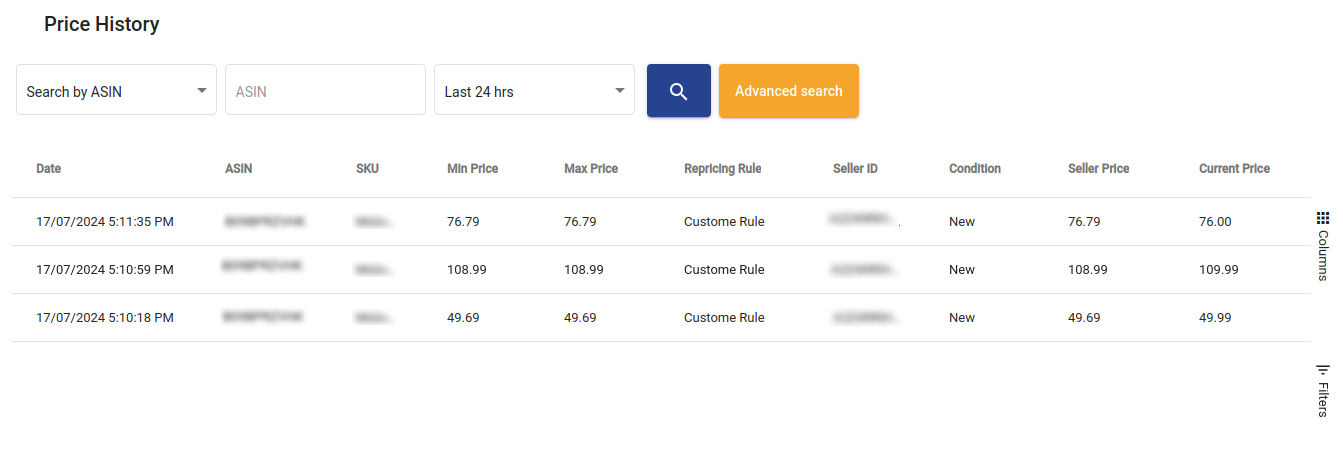
In this table there is columns for date, asin, sku, min price, max price, repricing rule, condition, seller price, current price, new price, price change (difference) and changer (you or the repricer).
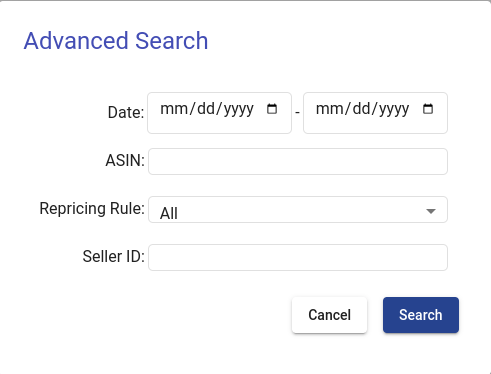
In Advanced Search, you can search by time interval, asin, repricing rule or seller id.